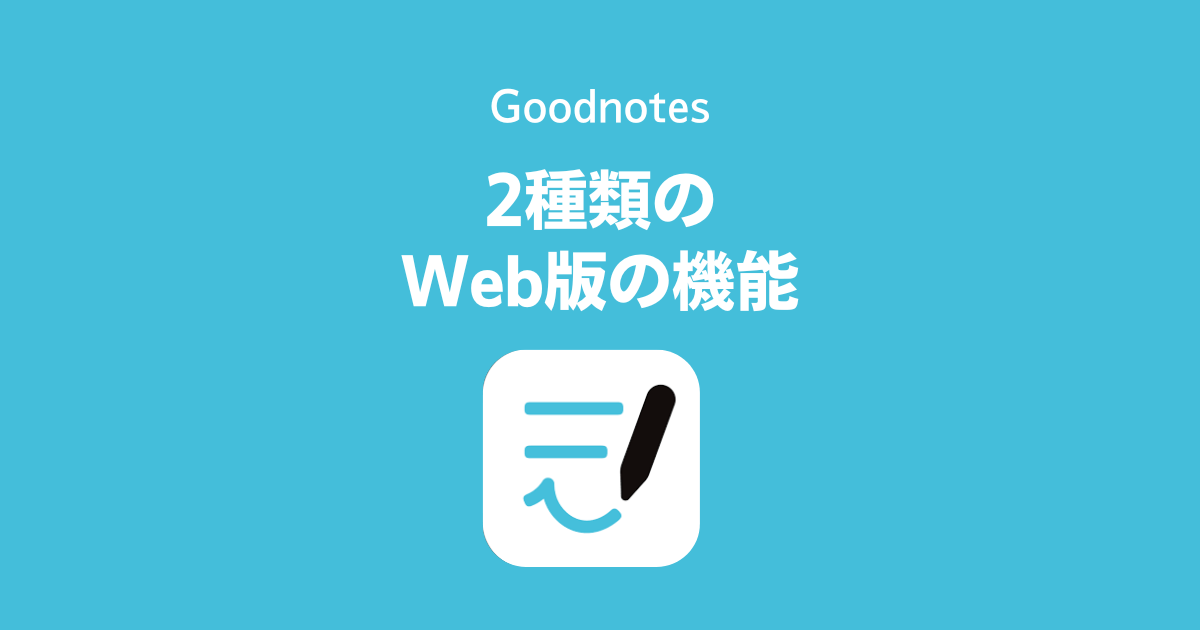Goodnotesは、Web版があります。Web版はMicrosoftアカウントか、Googleアカウント、Apple IDがあれば、こちらのURLから無料で使えます。
 ちゃろぼ
ちゃろぼ2023年8月にベータ版からアップデートがあり、年払いのサブスクリプションになりました。
GoodnotesのWeb版
「Goodnotes for Web」「Goodnotes Pro」
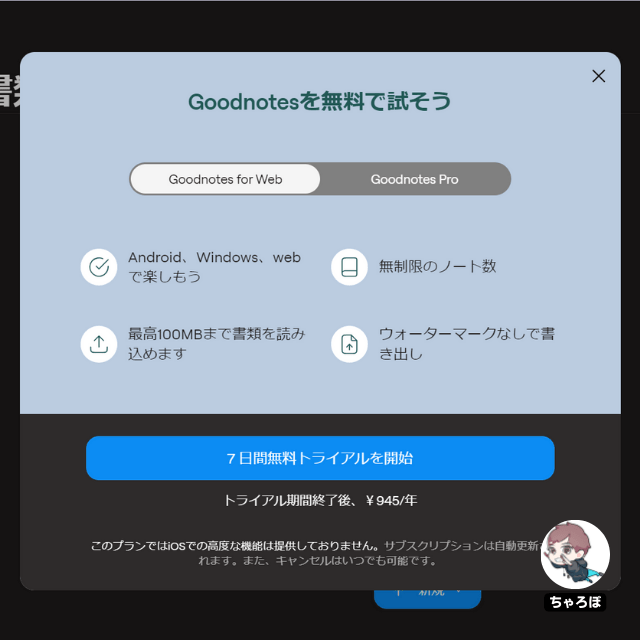
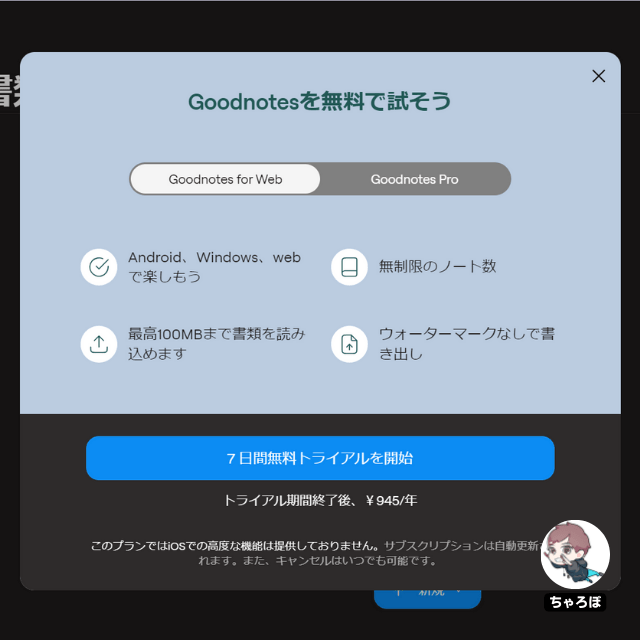



Windowsのアプリ版もあるようですが、インストールするかWebからアクセスするかの違いで、中身は同じようです。Web版は、アプリやソフトをインストールする必要がないのが楽です。


Web版のGoodnotesの価格
Goodnotes for Web
- Android、Windows、Web
- ノート数が無制限
- ウォーターマークなしでの書き出せる
- 最高100MBまで書類を読み込める
| 価格 | ¥945/年 |
Goodnotes Pro
- Android、Windows、Web、iOS
iOSアプリの限定機能もロック解除できる - ノート数が無制限
- ウォーターマークなしでの書き出せる
- 最高100MBまで書類を読み込める
| 価格 | ¥1,350/年 |
※ iOSと、他のプラットフォームのAndroid、Windows、Webの同期機能はまだ実装されていないようです。
WebやWindows、Android間で使う方は「Goodnotes for Web」版、iOSとの同期も考えている方は、将来「Goodnotes Pro」を検討しても良さそうです。



例えば私のように、買い切りで「Goodnotes 6」を買ってしまった方には、将来、iOSアプリと同期させようとGoodnotes Proを購入すると、さらに年間のサブスクリプションも発生することになり、割高な印象でした。
Web版のGoodnotesでできること・できないこと



Web版が良いのは、やはり、URLにアクセスするだけで、Windows PC、Mac、iPadのいずれでも使うことができるところです。できること、できないことをまとめてみました。
Goodnotesの
Web版でできること
- 手書き
- テキスト入力
- 図形の挿入
- 画像の挿入
- 要素の挿入 (付箋など)
- 用紙サイズの変更
- 表紙・用紙のテンプレートの変更
- レーザーポインター
- Microsoftのアカウント同士、Googleアカウント同士でのファイル同期
(iPadやWindowsとの同期も可能)
Goodnotesの
Web版でできないこと
- 違うアカウント同士の同期
(例 MicrosoftとGoogleアカウント同士) - iPadアプリで書き出した「.goodnotes」ファイルの読み込み
- アプリ版にあるようなオリジナルテンプレートの追加
Web版のGoodnotesとアプリのGoodNotes 5は、使っているアカウントが違うので、同期できません。
Web版の基本的な機能①
一覧画面でのフォルダ管理
ノート一覧画面の操作はアプリ版の「GoodNotes 5」や「Goodnotes 6」と似ています。同じような感覚で操作できます。
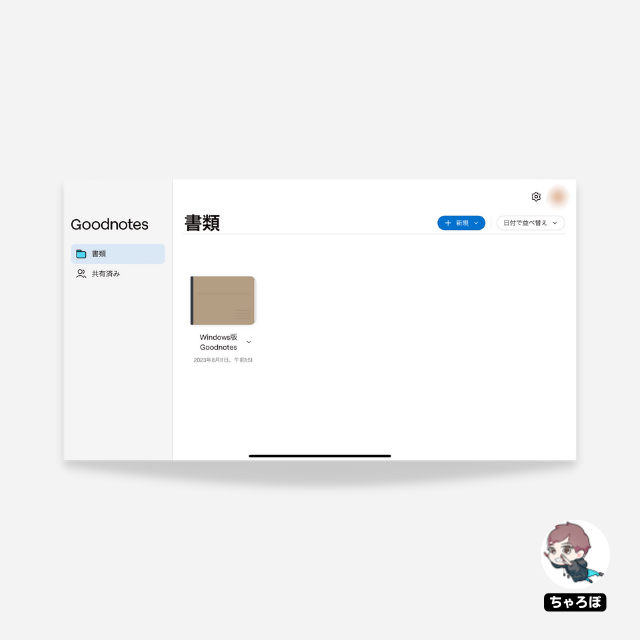
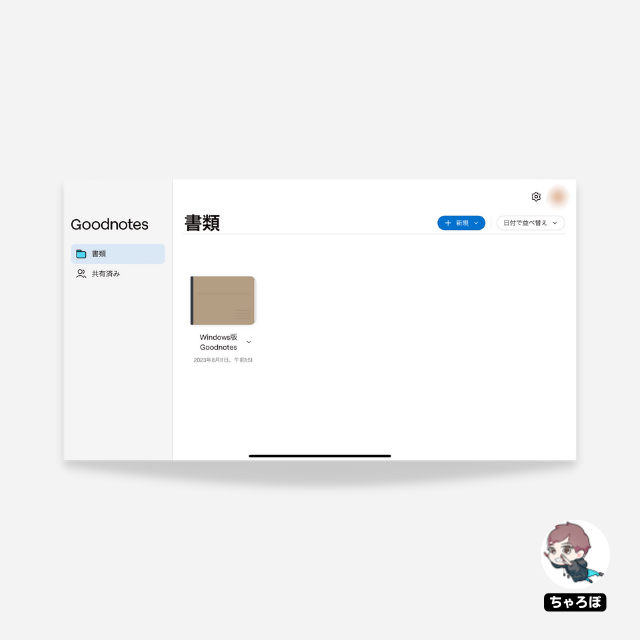
Web版の基本的な機能②
ノートの表紙や用紙の種類が選べる
右上の「新規」から新しいノートを作成します。表紙やノートの用紙を決めます。
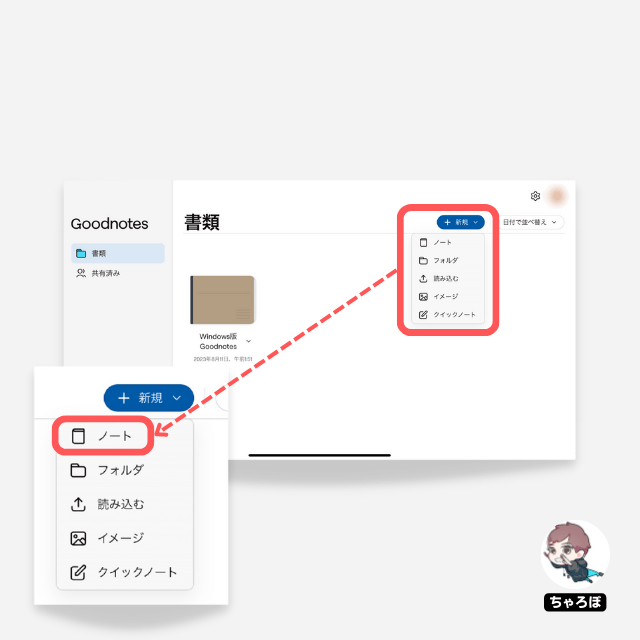
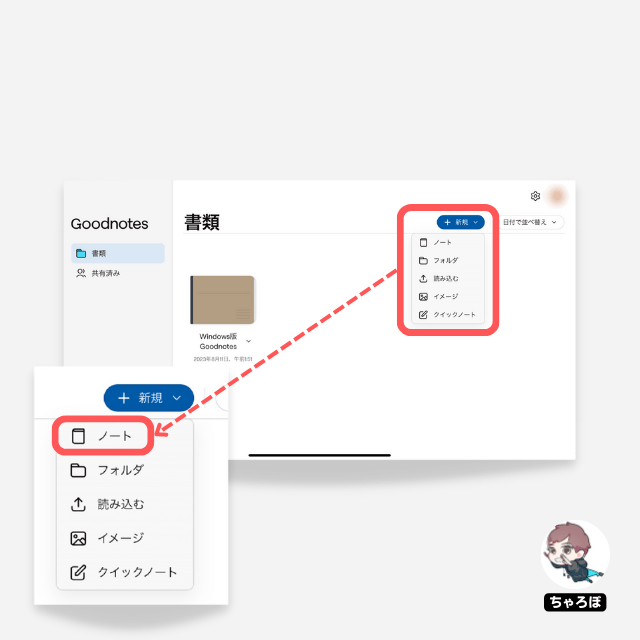
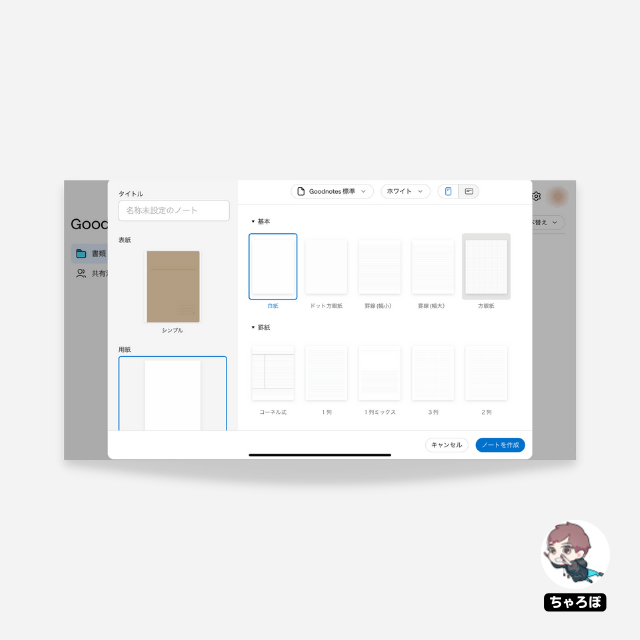
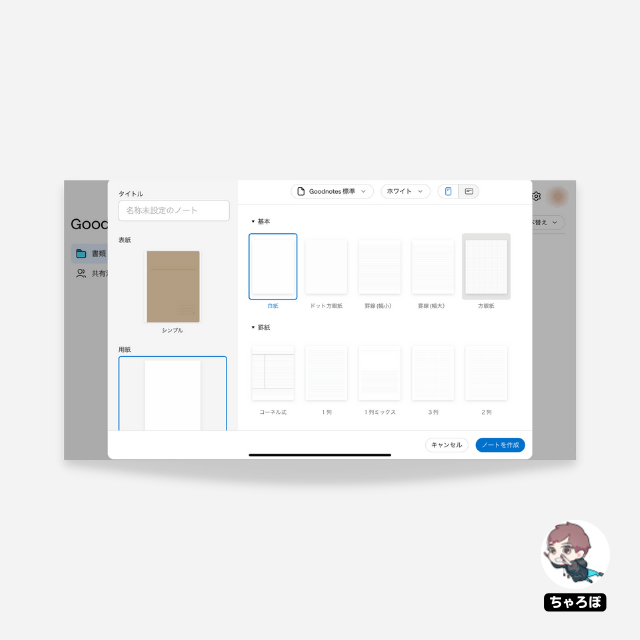
Web版の基本的な機能③
ペンツール
手書きができるペンツールでは、「万年筆」「ボールペン」「筆ペン」が選べます。
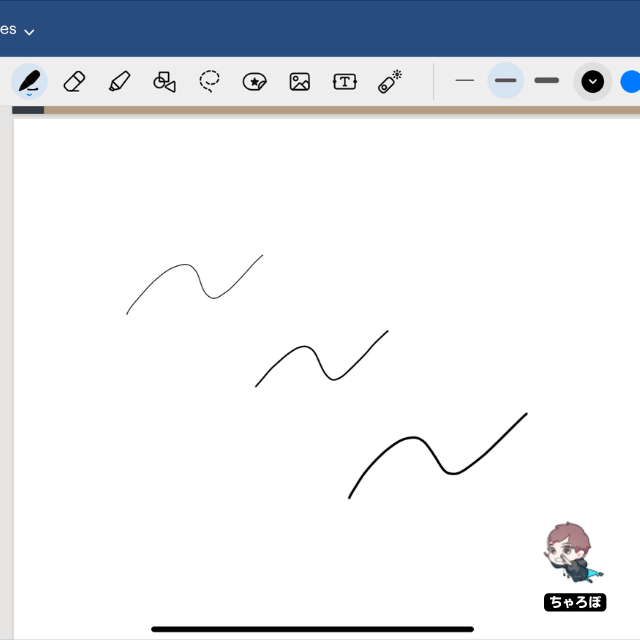
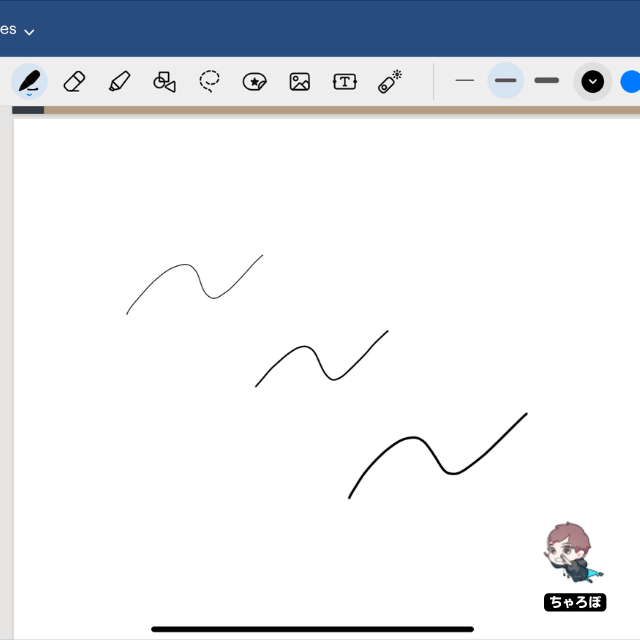
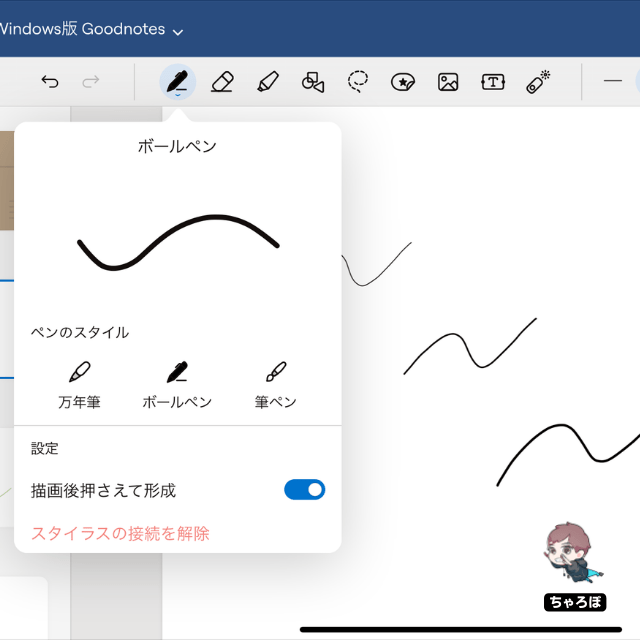
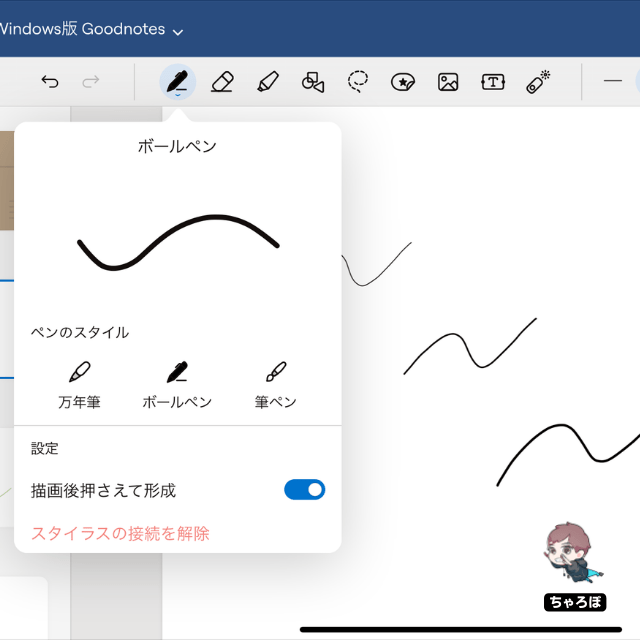
Web版の基本的な機能④
マーカーツール
半透明の線を描くことができます。色も選択することが可能です。ある程度の長さの直線を描くと自動でまっすぐに補正されます。
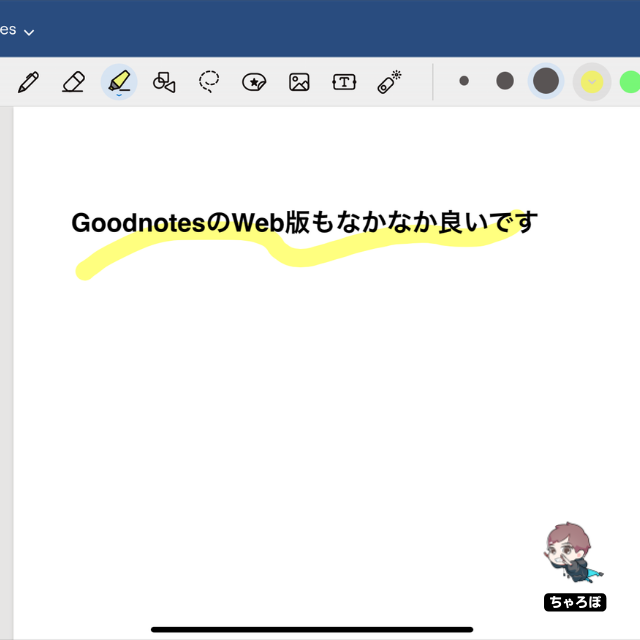
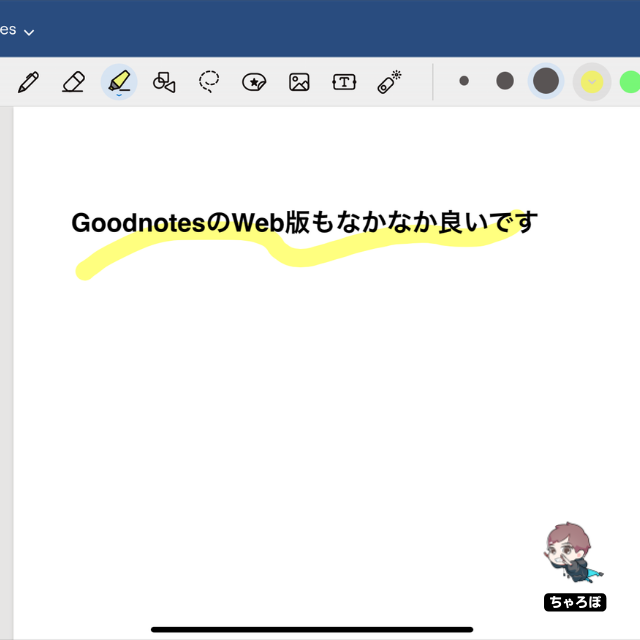
Web版の基本的な機能⑤
消しゴムツール
書いたものを消すことができます。消す範囲は三段階で調整可能です。
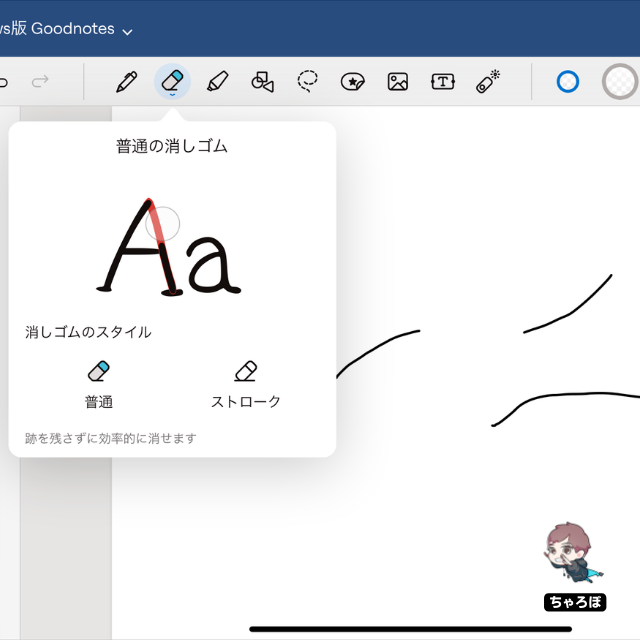
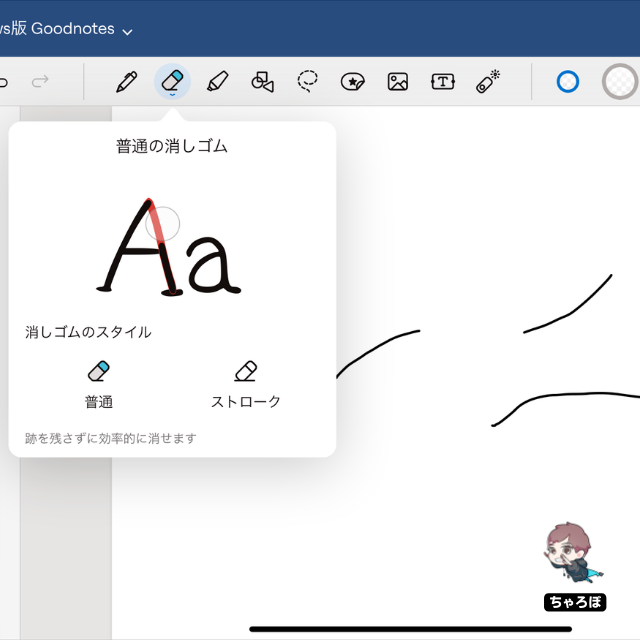
Web版の基本的な機⑥
テキストツール
ベータ版のときには無かったテキスト入力機能が正式版から備わりました。これで、手書きもテキスト入力もできるようになっています。
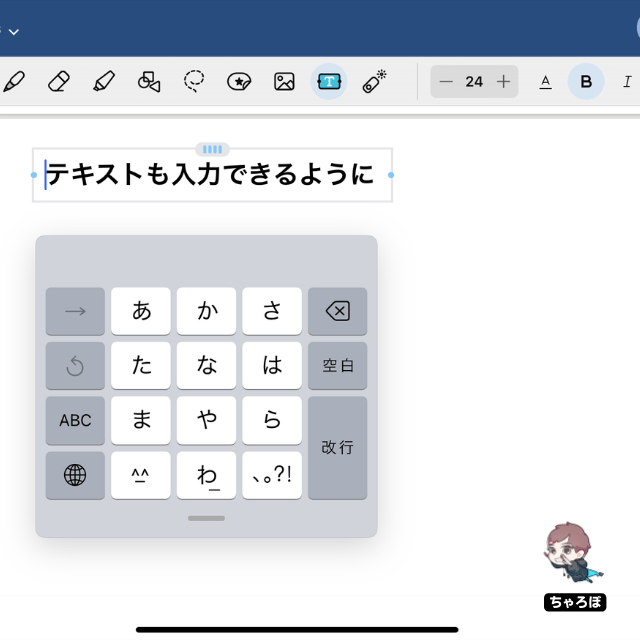
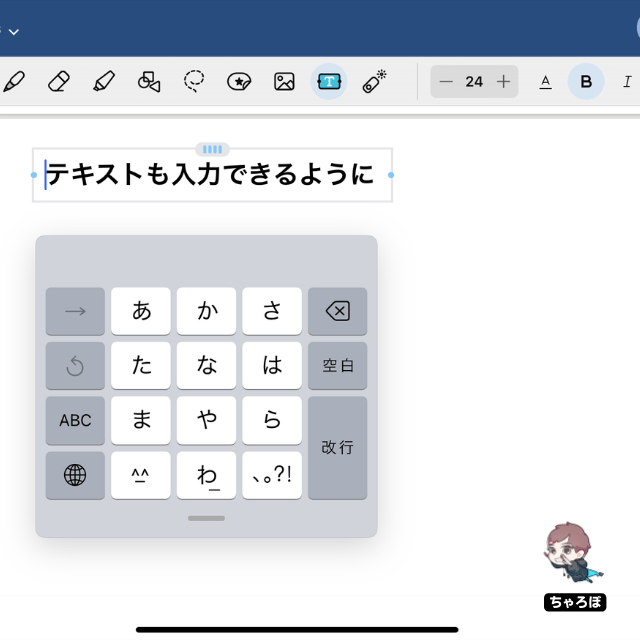
Web版の基本的な機能⑦
作図ツール
このツールで作図をすると、フリーハンドできた図形を自動で補正してくれます。
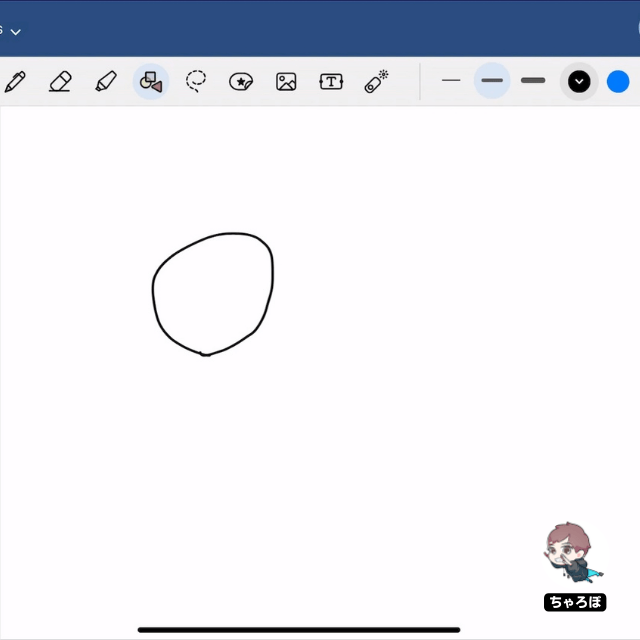
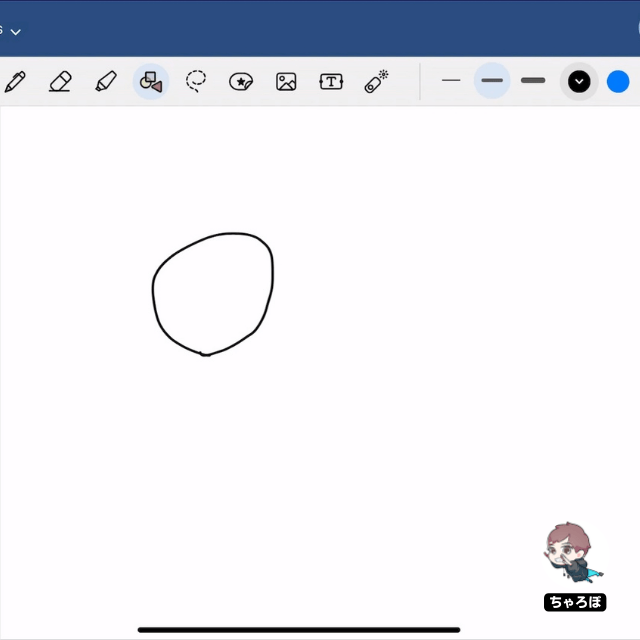
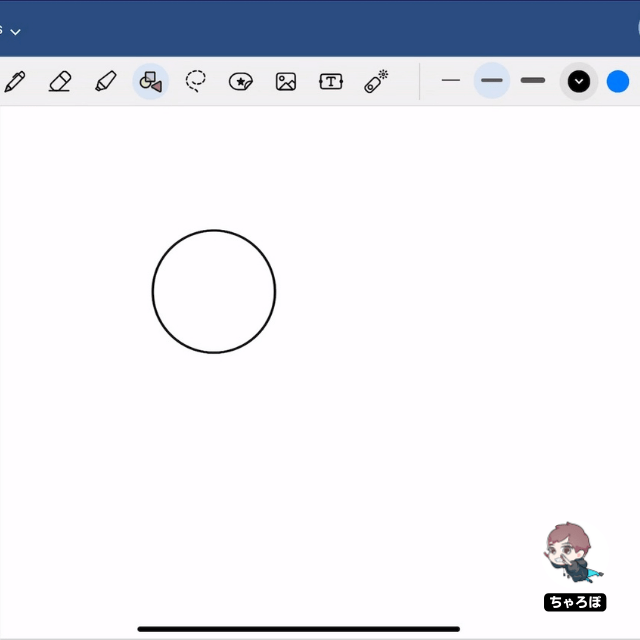
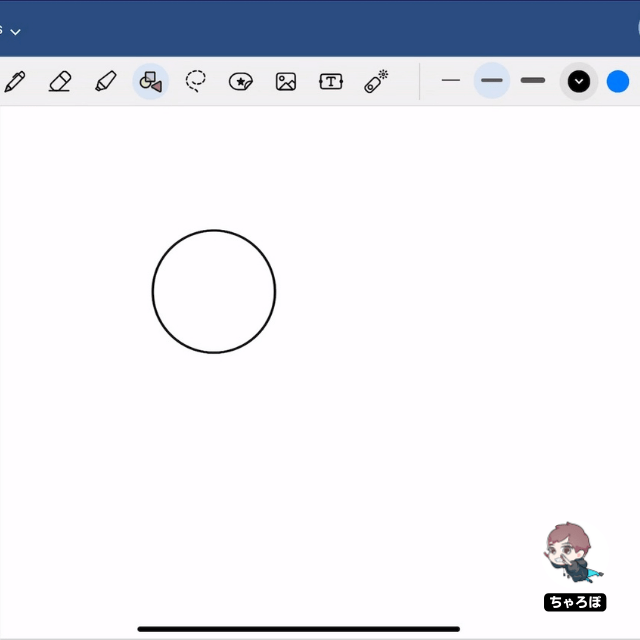
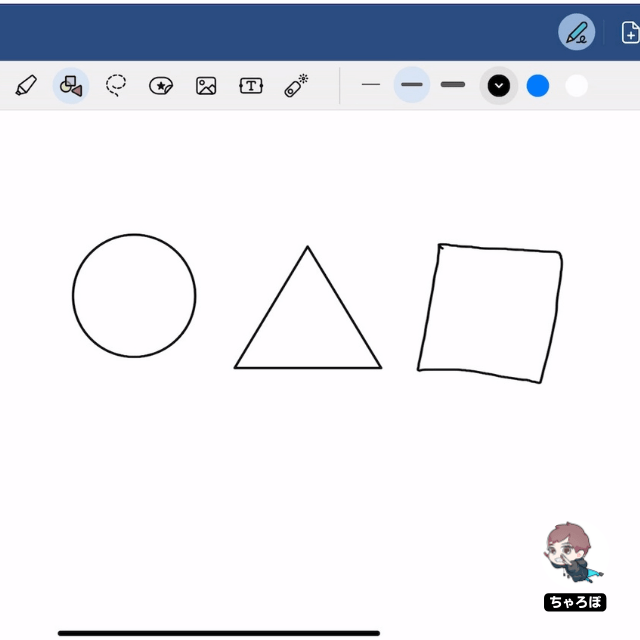
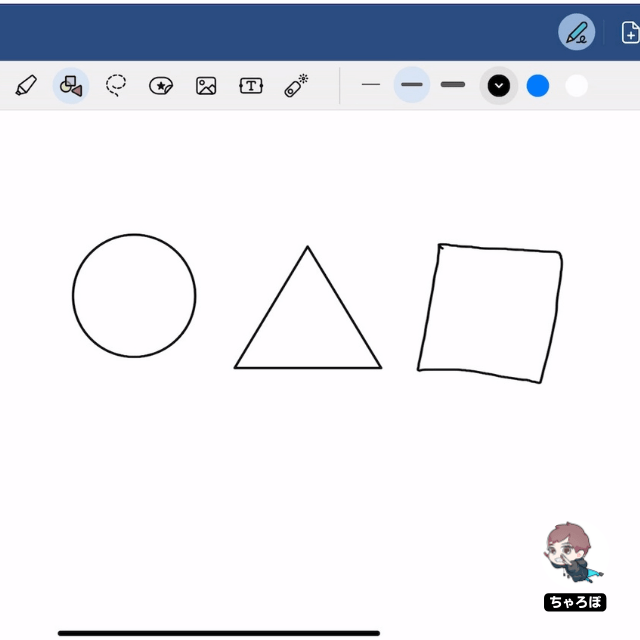
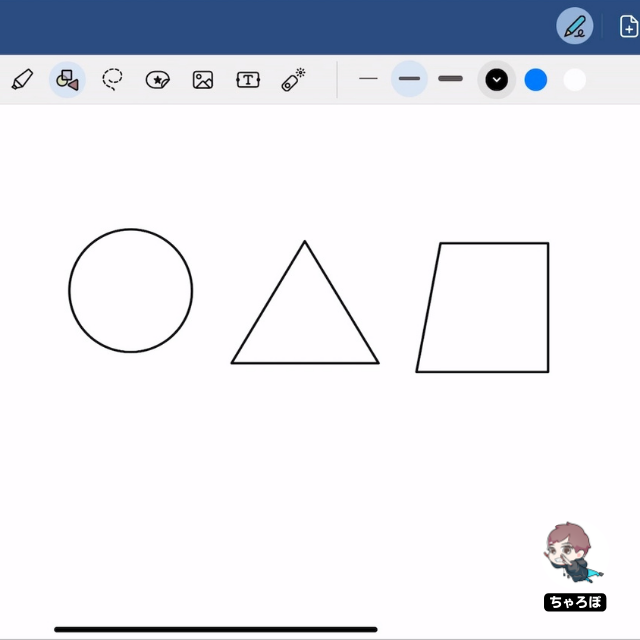
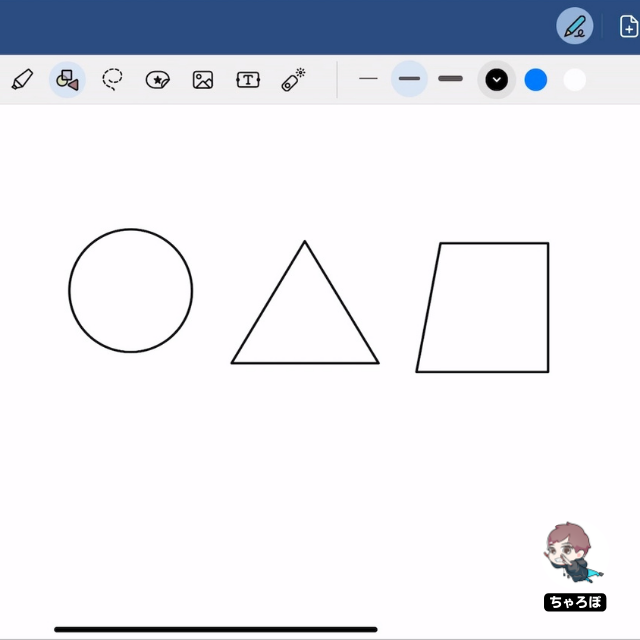
Web版の基本的な機能⑧
なげなわツール
なげなわツールで選択したものは、自由に場所を移動したり、複製を作ったりすることができます。
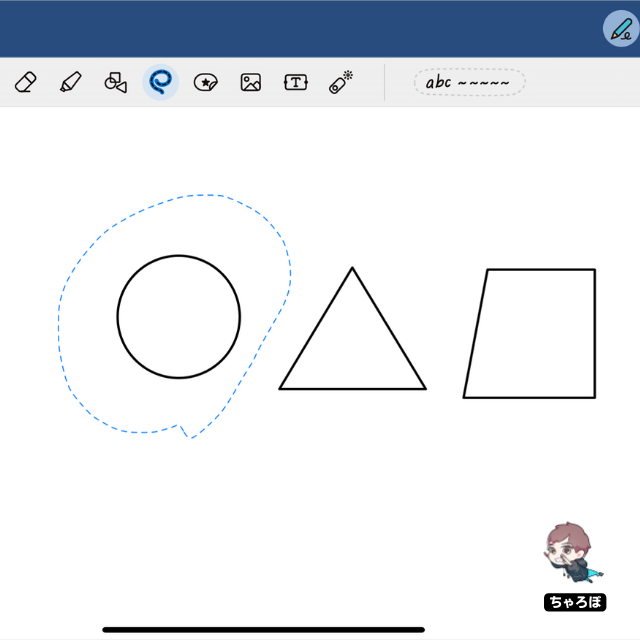
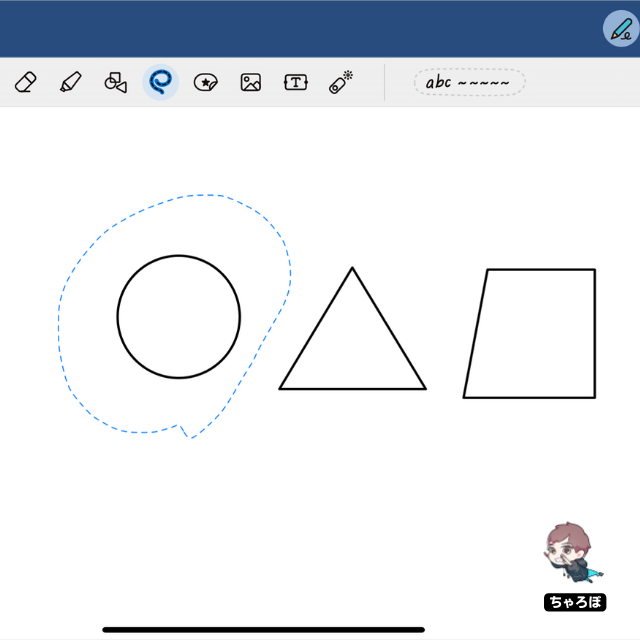
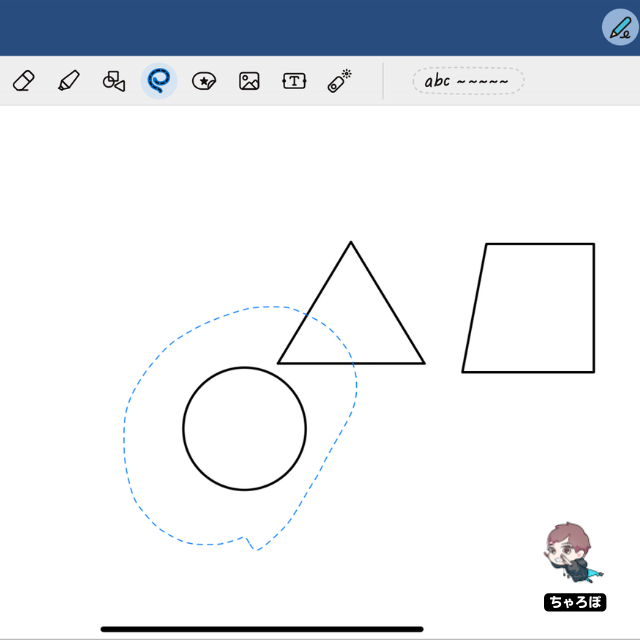
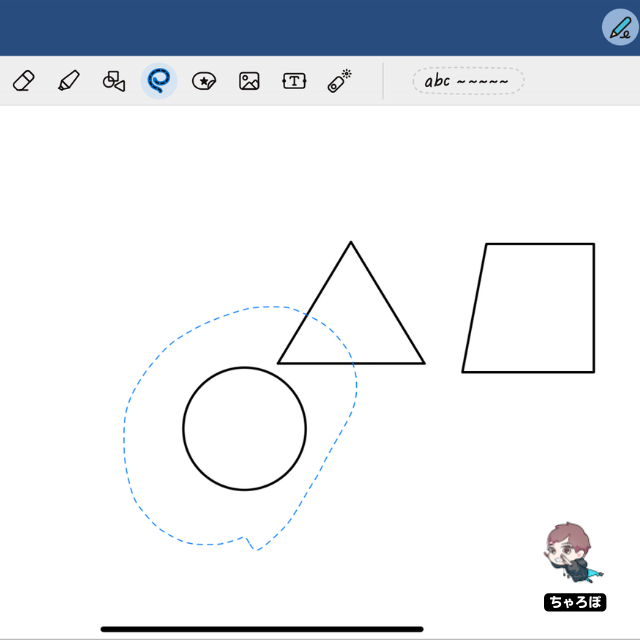
Web版の基本的な機能⑨
付箋、スタンプなどが用意されている
アプリ版の「GoodNotes 5」「Goodnotes 6」にある「要素ツール(エレメントツール)」が簡易的に実装されています。
自作の要素はライブラリに追加できませんが、ライブラリに予め用意されているものを活用できます。
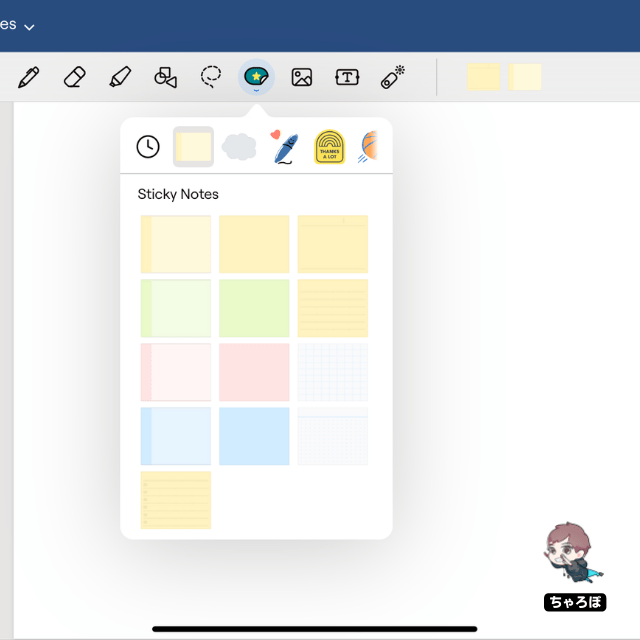
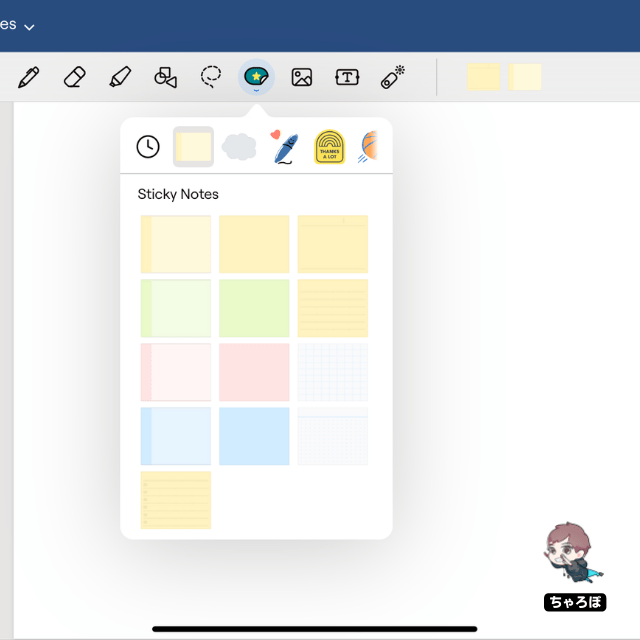
Web版の基本的な機能⑩
レーザーポインター
オンラインミーティングのときに活用できるレーザーポインターの機能もあるので、スタイラスペンやマウスでなぞりながら強調することができます。
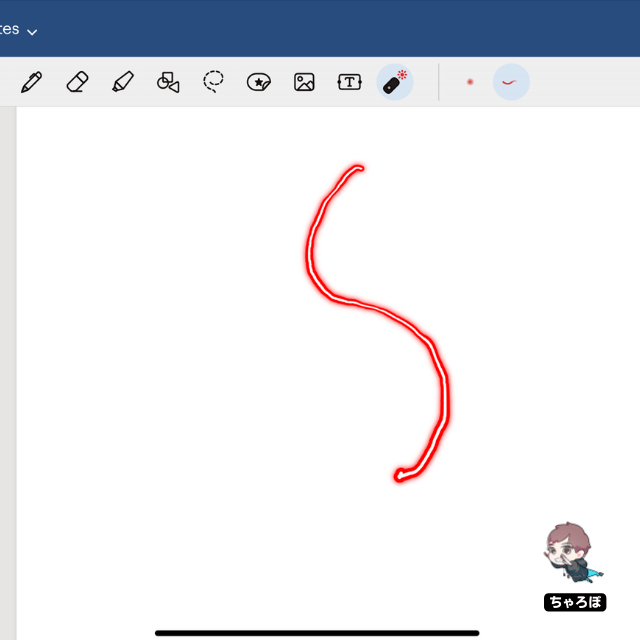
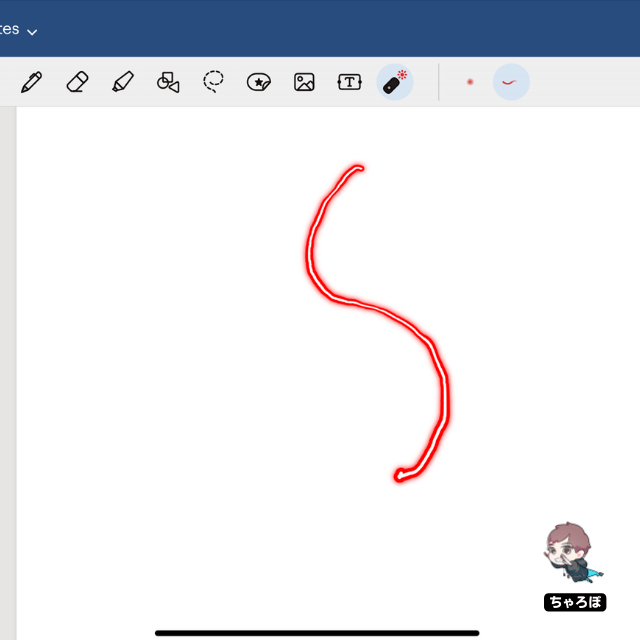
Web版・アプリ版のどちらを使うか迷う方へ
備わっている機能はアプリ版「GoodNotes 5」「Goodnotes 6」のほうが多いので、Webでの使用が少ないと思うなら、やはりアプリ版がオススメです。
Web版がオススメな人
- Windows PCでもiPadでも使いたい
アプリ版がオススメな人
- アプリでしかノート編集しない



Web版を使う方は、マウスやトラックパッドで手書き入力するのはなかなか大変なので、ペンタブがあるほうが使い勝手が良いですよ。
GoodnotesのWeb版
「Goodnotes for Web」「Goodnotes Pro」